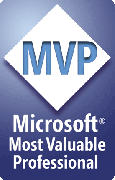Internet Explorer 7
Change Toolbar Layout
Toolbar layout (calling the upper part of IE7 as a whole a toolbar) isn't very flexible in IE7. There are two toolbar bands ("rows") by default: the address bar for entering the URL and the integrated search field on the right and the command bar that holds the tabs and several icons on the right. There's not much you can change on this layout in general, most importantly you cannot move or "split" these bars. The main thing you can do from within the GUI is change the number and order of the option buttons on the command bar on the right. This resembles managing icons on the old toolbar.
In addition to that you can blend in the "old" bars for the Menu and for Links. These will appear one below the other in-between the address bar and the command bar. That makes four toolbar bands in total. Third-party toolbars will appear in the same way in the "middle" of the new toolbar. You can move and split these bars like you could with IE6, but you cannot move them out of that area.
You can change position of the address bar to some extent and remove the search box by editing the registry. Other layout possibilities are not know to me.
Change position of address bar and "old" toolbar
You can move the old toolbar to the top and the new address bar right below it. To achieve this this add a DWORD "ITBar7Position" with a value of "1" (all other values make it appear on top, the DWORD may already exist if you used a beta version) in this key:
HKEY_CURRENT_USER\Software\Microsoft\Internet Explorer\Toolbar\WebBrowser
You can do this in gpedit.msc in the Administratives Templates section for Internet Explorer as well.
Remove search box
If you remove the search box the addressbar will extend from one side of the browser window to the other. You cannot "blend in" another toolbar at this position instead. To achieve this add a DWORD "NoSearchBox" with a value of "1" in the following key (if keys in the path are missing create them):
HKEY_CURRENT_USER\Software\Policies\Microsoft\Internet Explorer\Infodelivery\Restrictions
You can do this in gpedit.msc in the Administratives Templates section for Internet Explorer as well.
If you change both values your toolbar can look like this:
Tip: take a look at the Quero Toolbar which can be swapped for the new adressbar and allows arranging toolbars on one band.
Tags: -
Related entries:
Last update: 2007-12-19 15:03
Author: Kai Schätzl
Revision: 1.0
You can comment on this entry